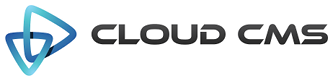The upload field provides a mechanism that enables end users to upload one or more files to a server endpoint and
have references to those files stored in the JSON of your form. For example, you may have an array of files in your
JSON consisting of filenames to assets that are uploaded to your server - something like:
{
"title": "My Files",
"files": [{
"filename": "/folder1/folder2/file3.jpg"
}, {
"filename": "/folder1/folder2/file4.pdf"
}]
}
This field renders an upload control so that end users can pick at local files and upload them. It provides the hook points so that you can learn about the uploaded files and wire back descriptors that get plugged into your array. Descriptors can be any format you like. That way, when people edit an existing JSON, the descriptors can be resolved to physical assets on your server.
In addition, the upload control supports thumbnail previews and progress bar controls. It uses the much-esteemed jQuery File Upload plugin under the hood.
The control accepts an upload configuration object which gets passed to the file upload plugin.
The following are typically specified:
{
// url of the endpoint
"url": "/",
// (optional) type of data being posted
"dataType": "json",
// (optional) "get" or "post" typically
"method": "post",
// whether to automatically upload when a file is selected
"autoUpload": true,
// whether to show a separate submit button (needed if not auto-upload)
"showSubmitButton": false
}
And more properties can be specified as needed by the underlying plugin.
The control also supports drag and drop of files from the desktop into the web page provided that you’re using an HTML5 File API compatible browser. Which, as you might expect, doesn’t include IE8 or IE9.
Properties
| Title | Upload Field |
| Description | Provides an upload field with support for thumbnail preview |
| JSON Schema Type(s) | array |
| Field Type | upload |
| Base Field Type | None |
Schema
| Property | Type | Default | Description |
|---|---|---|---|
| default | any | The default value to be assigned for this property. If the data for the field is empty or not provided, this default value will be plugged in for you. Specify a default value when you want to pre-populate the field's value ahead of time. | |
| dependencies | array | List of property dependencies. | |
| description | string | Detailed description of the property. | |
| disallow | array | List of disallowed values for the property. | |
| enum | array | List of specific values for this property | |
| format | string | Data format of the property. | |
| readonly | boolean | Indicates that the field is read-only. A read-only field cannot have it's value changed. Read-only fields render in a grayed-out or disabled control. If the field is rendered using a view with the displayReadonly attribute set to false, the read-only field will not appear. | |
| required | boolean | Indicates whether the field's value is required. If set to true, the field must take on a valid value and cannnot be left empty or unassigned. | |
| title | string | Short description of the property. | |
| type | string | array | Data type of the property. |
Options
| Property | Type | Default | Description |
|---|---|---|---|
| directory | boolean | Whether to allow directories (folders) to be dropped into the control for multi-document upload. | |
| disabled | boolean | Field will be disabled if true. | |
| errorHandler | function | Optional function handler to be called when one or more files fails to upload. This function is responsible for parsing the underlying xHR request and populating the error message state. | |
| fieldClass | string | Specifies one or more CSS classes that should be applied to the dom element for this field once it is rendered. Supports a single value, comma-delimited values, space-delimited values or values passed in as an array. | |
| fileTypes | string | A regular expression limiting the file types that can be uploaded based on filename | |
| focus | checkbox | true | If true, the initial focus for the form will be set to the first child element (usually the first field in the form). If a field name or path is provided, then the specified child field will receive focus. For example, you might set focus to 'name' (selecting the 'name' field) or you might set it to 'client/name' which picks the 'name' field on the 'client' object. |
| form | object | Options for rendering the FORM tag. | |
| helper | string | Field help message. | |
| helpers | array | An array of field help messages. Each message will be displayed on it's own line. | |
| helpersPosition | string | below | Defines the placement location of the helper text relative to the control (either 'above' or 'below') |
| hidden | boolean | Field will be hidden if true. | |
| hideInitValidationError | boolean | Hide initial validation errors if true. | |
| id | string | Unique field id. Auto-generated if not provided. | |
| label | string | Field label. | |
| maxFileSize | number | -1 | The maximum file size allowed per upload. If greater than zero, the maximum file size will be limited to the given size in bytes. If -1, then no limit is imposed. |
| maxNumberOfFiles | number | 1 | The maximum number of files to allow to be uploaded. If greater than zero, the maximum number will be constrained. If -1, then no limit is imposed. |
| multiple | boolean | Whether to allow multiple file uploads. If maxNumberOfFiles is not specified, multiple will toggle between 1 and unlimited. | |
| name | string | Field Name. | |
| optionLabels | array | An array of string labels for items in the enum array | |
| readonly | boolean | Field will be readonly if true. | |
| showMessages | boolean | true | Display validation messages if true. |
| showUploadPreview | boolean | true | Whether to show thumbnails for uploaded assets (requires preview support) |
| sort | function | Defines an f(a,b) sort function for the array of enumerated values [{text, value}]. This is used to sort enum and optionLabels as well as results that come back from any data sources (for select and radio controls). By default the items are sorted alphabetically. Don't apply any sorting if false. | |
| type | string | upload | Field type. |
| validate | boolean | true | Field validation is required if true. |
| view | string | Allows for this field to be rendered with a different view (such as 'display' or 'create') |
Example 1
Single related file upload.
An example of a single file upload control. Uploads are posted to /fileupload/index.php.
We’ve wired this up using a postRender callback so you can see the generated JSON by clicking ‘view’.
Example 2
Content creation form with support for multiple uploads as attachments. Note that the file uploads post right away
to /fileupload/index.php.
The form is not submitted until the user clicks submit at which time the form posts to form.php.
In addition, we specify the maxFileSize, maxNumberOfFiles, multiple and
fileTypes settings to adjust the behavior of the control.
Example 3
The formData property lets us pass multipart data along with each upload. This is useful if the upload.php script
knows how to handle multipart. It can use this form data to make decisions about where to place content. The upload
control supports tokenization with some limited information:
| token | value |
|---|---|
| index | The # of the file being uploaded (starting at 0) |
| name | Filename of the file (from browser) |
| size | Size of the file in bytes |
| url | Upload URL for the file |
| thumbnailUrl | Thumbail URL for the file |
Example 4
The errorHandler property lets us specify a custom error handler to be fired when an upload is attempted
and is ruled to be invalid (such as an invalid file or an invalid size).
Here is an example where we restrict the file types to *.blahblah and a file size of 1. Attempting to upload just about anything will cause these to trip so that you can test it out. The custom errorHandler brings up a Bootstrap modal instead of a regular ol’ JavaScript alert.
Example 5
Here is the upload control rendered in display only mode.
Example 6
The progressall property lets us specify a custom progress bar to indicate the progress of a file being uploaded.