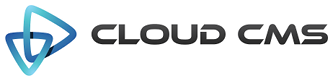The date field.
The Date Field uses the Bootstrap Datetime picker under the hood. You can learn more about the picker at it’s GitHub project page: https://github.com/Eonasdan/bootstrap-datetimepicker.
For more information on date and time formatting strings, see the Moment.js documentation: http://momentjs.com/docs/.
With this control, you can pass any of the bootstrap-datetimepicker options information through to the underlying control
via the options.picker setting.
Properties
| Title | Date Field |
| Description | Date Field |
| JSON Schema Type(s) | string |
| Field Type | date |
| Base Field Type | text |
Schema
| Property | Type | Default | Description |
|---|---|---|---|
| default | any | The default value to be assigned for this property. If the data for the field is empty or not provided, this default value will be plugged in for you. Specify a default value when you want to pre-populate the field's value ahead of time. | |
| dependencies | array | List of property dependencies. | |
| description | string | Detailed description of the property. | |
| disallow | array | List of disallowed values for the property. | |
| enum | array | List of specific values for this property | |
| format | string | date | Property data format |
| maxLength | number | Maximum length of the property value. | |
| minLength | number | Minimal length of the property value. | |
| pattern | string | Regular expression for the property value. | |
| readonly | boolean | Indicates that the field is read-only. A read-only field cannot have it's value changed. Read-only fields render in a grayed-out or disabled control. If the field is rendered using a view with the displayReadonly attribute set to false, the read-only field will not appear. | |
| required | boolean | Indicates whether the field's value is required. If set to true, the field must take on a valid value and cannnot be left empty or unassigned. | |
| title | string | Short description of the property. | |
| type | string | string | Data type of the property. |
Options
| Property | Type | Default | Description |
|---|---|---|---|
| allowOptionalEmpty | Allows this non-required field to validate when the value is empty | ||
| autocomplete | string | Allows you to specify the autocomplete attribute for the underlying input control whether or not field should have autocomplete enabled. | |
| data | object | Allows you to specify a key/value map of data attributes that will be added as DOM attribuets for the underlying input control. The data attributes will be added as data-{name}='{value}'. | |
| dateFormat | string | Date format (using moment.js format) | |
| disabled | boolean | Field will be disabled if true. | |
| disallowEmptySpaces | boolean | Whether to disallow the entry of empty spaces in the text | |
| disallowOnlyEmptySpaces | boolean | Whether to disallow the entry of only empty spaces in the text | |
| fieldClass | string | Specifies one or more CSS classes that should be applied to the dom element for this field once it is rendered. Supports a single value, comma-delimited values, space-delimited values or values passed in as an array. | |
| focus | checkbox | true | If true, the initial focus for the form will be set to the first child element (usually the first field in the form). If a field name or path is provided, then the specified child field will receive focus. For example, you might set focus to 'name' (selecting the 'name' field) or you might set it to 'client/name' which picks the 'name' field on the 'client' object. |
| form | object | Options for rendering the FORM tag. | |
| helper | string | Field help message. | |
| helpers | array | An array of field help messages. Each message will be displayed on it's own line. | |
| helpersPosition | string | below | Defines the placement location of the helper text relative to the control (either 'above' or 'below') |
| hidden | boolean | Field will be hidden if true. | |
| hideInitValidationError | boolean | Hide initial validation errors if true. | |
| id | string | Unique field id. Auto-generated if not provided. | |
| inputType | string | Allows for the override of the underlying HTML5 input type. If not specified, an assumed value is provided based on the kind of input control (i.e. 'text', 'date', 'email' and so forth) | |
| label | string | Field label. | |
| maskString | string | Expression for the field mask. Field masking will be enabled if not empty. | |
| name | string | Field Name. | |
| optionLabels | array | An array of string labels for items in the enum array | |
| picker | any | Options that are supported by the Bootstrap DateTime Picker. | |
| placeholder | string | Field placeholder. | |
| readonly | boolean | Field will be readonly if true. | |
| showMessages | boolean | true | Display validation messages if true. |
| size | number | 40 | Field size. |
| sort | function | Defines an f(a,b) sort function for the array of enumerated values [{text, value}]. This is used to sort enum and optionLabels as well as results that come back from any data sources (for select and radio controls). By default the items are sorted alphabetically. Don't apply any sorting if false. | |
| trim | boolean | Remove whitespace from the beginning and end of string | |
| type | string | date | Field type. |
| typeahead | Provides configuration for the $.typeahead plugin if it is available. For full configuration options, see: https://github.com/twitter/typeahead.js | ||
| validate | boolean | true | Field validation is required if true. |
| view | string | Allows for this field to be rendered with a different view (such as 'display' or 'create') |
Example 1
This is the simplest way that you can render a date. It’s driven purely off of JSON
schema and uses the format schema setting to specify that the value should be a date.
Alpaca renders a date field by default and assumes the American format of MM/DD/YYYY.
Example 2
You can select a different date format using the moment.js
formatting options. In this example, we switch to using a simplified European date format of DD/MM/YY.
Here we also skip the schema.format method and specifically spell out that we’d like a date
field control. The format is passed to the underlying DateTimePicker control directly via the picker
option.
In addition, the manualEntry option is set to false to prevent manual entry of date values into the
text field. The picker is therefore required to enter the date.
Example 3
Date fields participate in the validation chain along with everything else.
Here is an example of a date field that is invalid. By default, the date format is MM/DD/YYYY. As such, the validation check will determine that the value of this date field is invalid.
The hideInitValidationError setting is provided but it isn’t necessary
since it defaults to false anyway for editable views. You can set it to
true to hide the initial validation message.
Example 4
You can specify custom date formats as well using the dateFormat option. Here we specify a European date format
and also explicitly say that we want a date field (as opposed to having Alpaca figure that out from the schema format).
Example 5
Here we use the bootstrap-display view to tell Alpaca to render a set of
fields in a display-only mode. Nothing is editable, including the date.
Example 6
If you’d like to customize the behavior of this control, you can pass in explicit configuration via the picker
option. Take a look at all of the available options on the
Bootstrap DateTime Picker plugin page.
Here is an example that limits the calendar. The minimum date is two weeks ago. The maximum date is two weeks from now. And we switch the language to Spanish.