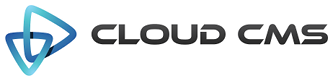When Alpaca runs, the very first thing it does is sort out which view implementation it will use to render the schema and options that you provide. A view implementation consists of an ID and an implementation class. The implementation class serves as a reference object that Alpaca uses to determine things along the way such as:
- which template to render for a given form, container or control type
- what CSS classes to inject into rendered elements
- what callback behaviors to run against rendered elements
- the text values for localized messages
- layout templates
- other rendering overrides
- view type
There are three supported view types: display, edit and create.
- A
displayview, as you might suspect, simply shows the data. It is non-interactive. - A
createview renders the form with empty data and suspended invalidation (on first pass) so that users are led through an optimistic data entry experience. - An
editview renders the form with existing data and fires invalidation right away so that users can see what data is invalid.
You can create your own view at any time. However, it’s worthwhile first reviewing the core concepts here. Creating your own views is covered at bottom of this page.
Default Views
A good number of views are provided out of the box. You can use these views to render straight up, non-fancy HTML
layouts (web), Bootstrap responsive layouts (bootstrap), jQueryUI responsive layouts (jqueryui)
and JQuery Mobile layouts (jquerymobile).
The following views are provided out of the box. Views are hierarchical such that child views inherit properties form parent views. Here is the default hierarchy:
base
web-display
web-display-horizontal
bootstrap-display
bootstrap-display-horizontal
jqueryui-display
jqueryui-display-horizontal
jquerymobile-display
jquerymobile-display-horizontal
web-edit
web-edit-horizontal
bootstrap-edit
bootstrap-edit-horizontal
jqueryui-edit
jqueryui-edit-horizontal
jquerymobile-display
jquerymobile-display-horizontal
web-create
web-create-horizontal
bootstrap-create
bootstrap-create-horizontal
jqueryui-create
jqueryui-create-horizontal
jquerymobile-create
jquerymobile-create-horizontal
Using Views
With views in place, you can select views right from your call to Alpaca. Suppose you have your schema and options at hand. The follow two calls are equivalent except that the former chooses the jQuery UI engine to layout the create form where as the latter uses jQuery Mobile.
Using jQuery UI:
<script type="text/javascript">
$("#form").alpaca({
"schema": schema,
"options": options,
"data": data,
"view": "jqueryui-create"
});
</script>
Using jQuery Mobile:
<script type="text/javascript">
$("#form").alpaca({
"schema": schema,
"options": options,
"data": data,
"view": "jquerymobile-create"
});
</script>
Rendering
Alpaca starts from the top of the schema that you provide and walks down each level. Since the schema is a tree, it traverses down each level using a depth-first traversal. At any level, it finds items that are either “container” or “scalar” in nature. Container elements are things like arrays or objects. Scalar elements are things like booleans, strings or numbers. Container elements can contain other container elements. Scalar elements cannot contain anything (they are leaves in the tree).
Consider the following JSON schema:
{
"type": "object", // 1
"properties": {
"title": {
"type": "string" // 1.1
},
"location": {
"type": "object", // 1.2
"properties": {
"city": {
"type": "string" // 1.2.1
},
"state": {
"type": "string" // 1.2.2
}
}
}
}
}
Alpaca will walk the tree and for every element it finds, it will try to determine what kind of Field implementation to use to handle the rendering. There are two families of Fields - Containers and Controls. A ContainerField implementation is used to handle container elements. And a ControlField implementation is used to handle scalars.
In this case, it starts at the top and sees something of schema type “object”. Alpaca will consult its registry and
pick the ObjectField implementation to handle this. The ObjectField is an instance of ContainerField. Thus, it first
renders the template container. This template in turn renders container-object.
And this, in turn, will walk through all child items and render those. Items of type string by default will
by handled by TextField instances (which are ControlField descendants). As such, a TextField will first render the
template control. This template will, in turn, render control-text.
And so on down the tree.
The inclusive layers of templates essentially look like this:
Templates
Alpaca makes heavy use of Handlebars templates to render each layer in the tree. At the same time, Alpaca attempts to minimalize the number of templates to keep things fast and smooth. The structure shown above is essentially the right idea in all cases.
Every Alpaca Field (such as TextField) has a type. The TextField’s type is text. Alpaca knows that TextField
extends ControlField and so, by convention, it automatically looks for a template named control-text in the
current view.
Incidentally, here is what the control-text template looks like:
<script type="text/x-handlebars-template">
<input type="text" id="{{id}}" {{#if options.placeholder}}placeholder="{{options.placeholder}}"{{/if}} {{#if options.size}}size="{{options.size}}"{{/if}} {{#if options.readonly}}readonly="readonly"{{/if}} {{#if name}}name="{{name}}"{{/if}} {{#each options.data}}data-{{@key}}="{{this}}"{{/each}}/>
</script>
The current view can either explicitly provide this template. Or the template can be provided by a parent view. The template can consist of a URI to a template file or an inline text string. In the former case, the resource will be loaded and the compiled. In the latter case, the template will be compiled straight away.
The out-of-the-box templates are all precompiled for Handlebars during the build. And so they’re optimized for speed.
If you want to override them, you can do so at runtime. Here’s an example where we create our own view called
my-view by extending the bootstrap-create view. We spice up the control-text template by adding
the wow class to it.
Note: what exactly the wow class does is left as an exercise for the imagination. wow.
var newTemplate = ' \
<script type="text/x-handlebars-template"> \
<input class="wow" type="text" id="" placeholder="" size="" readonly="readonly" name="" data-=""/> \
</script>';
Alpaca.registerView({
"id": "my-view",
"parent": "bootstrap-create",
"templates": {
"control-text": newTemplate
}
});
You can now use the my-view view in your Alpaca calls. Alpaca will compile your template and you’ll be off to the races.
Here’s an example of extending using a URI:
Alpaca.registerView({
"id": "my-view",
"parent": "bootstrap-create",
"templates": {
"control-text": "./templates/wow.html"
}
});
Same idea. This lets you cleanly separate your templates into neat and elegant HTML files. However, it also incurs a runtime cost since Alpaca has to go over the wire to load your templates. So keep that in mind.
Field Callbacks
During the course of processing the levels of your schema, Alpaca fires off specific callbacks to your view. This lets your view plug in custom behaviors or make adjustments to the DOM ahead of Alpaca plugging it into the web page.
All field callbacks have their scope (this) set to the field instance. Using this, callback implementors can use
this.getFieldEl() to grab the outer DOM layer (control or container) and either this.getControlEl()
or this.getContainerEl() to grab the inner DOM layer (control-text, for example).
The following callbacks are supported
- field - fires after a field renders
- control - fires after a control renders
- container - fires after a container renders
- form - fires after a form renders
- required - fires when a field is marked as required
- optional - fires when a field is marked as optional
- readonly - fires when a field is marked as readonly
- disabled - fires when a field is marked as disabled
- enabled - fires when a field is marked as enabled
- invalid - fires when a field switches to an invalid state
- valid - fires when a field switches to a valid state
Callbacks can be overridden within your view declaration. Here is an example which builds on the example from the templates section above. Here, we add the illustrious wow class to the input control without overriding the template. We simply plug the class in via the callback:
Alpaca.registerView({
"id": "my-view",
"parent": "bootstrap-create",
"callbacks": {
"control": function() {
this.getControlEl().addClass("wow");
}
}
});
Styles
Views also allow you to specify the classes that you wish to have applied to various elements. Alpaca consults a registry of class names on the view to see what should be applied.
The following class overrides are supported:
- commonIcon - TODO
- addIcon - TODO
- removeIcon - TODO
- upIcon - TODO
- downIcon - TODO
- containerExpandedIcon - TODO
- containerCollapsedIcon - TODO
These can be overridden like this:
Alpaca.registerView({
"id": "my-view",
"parent": "bootstrap-create",
"styles": {
"commonIcon": "fa fa-open-o"
}
});
Horizontal Orientation
Each view supports a horizontal flag which you can set true in order to tell the view to render the forms
with labels and controls oriented horizontally. By default, Alpaca oriented forms vertically so that labels appear
above the control.
With a horizontal orientation, labels are placed to the left of the control and padded appropriately.
Creating your own Views
Use the following syntax to create and register your own views with Alpaca.
Alpaca.registerView({
"id": "<viewId>",
"parent": "<parentViewId>",
"type": "<type>", // either "display", "edit" or "create"
"ui": "<ui>", // usually "web", "bootstrap", "jqueryui", "jquerymobile" or your own
"title": "<title>"
"displayReadonly": <boolean>, // whether to display read only properties
"templates": {
"<templateId>": "<templateOrURI>"
},
"callbacks": {
"<callbackId>": <callbackFunction>
},
"styles": {
"<styleId>": "<cssClasses>"
},
"horizontal": <boolean> // whether to render in horizontal mode
});